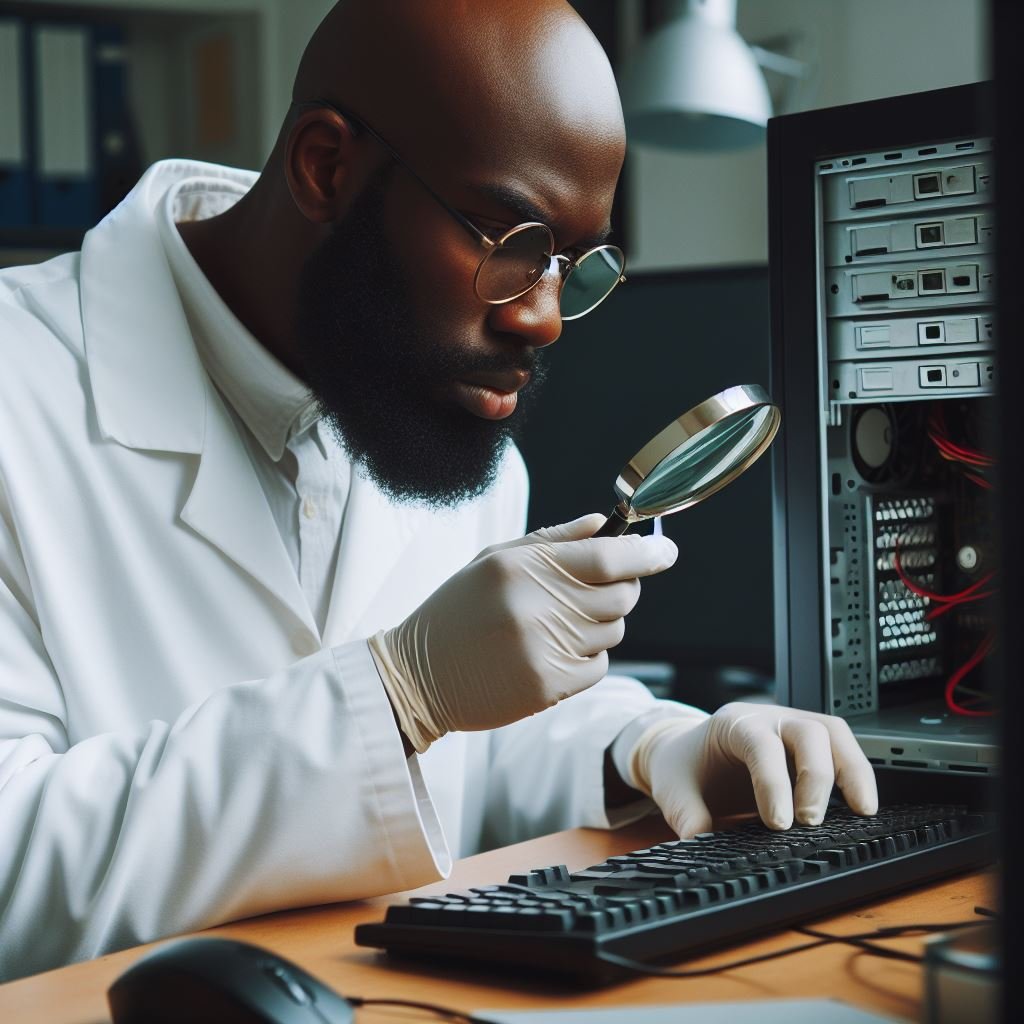
Windows Forensics
Target System Containment
As cybersecurity professionals, the primary concern when dealing with a compromised system is ensuring that the threat does not spread to the rest of the environment. In an enterprise setting, it's critical to contain the system swiftly while preserving evidence and avoiding any actions that could alter or destroy critical data. Here's how to approach this scenario:
Step 1: Pause the Virtual Machine
Given that the compromised system is a virtual machine (VM), the first action should be to pause the VM. Pausing the VM ensures that the current state is preserved, particularly the memory, before proceeding with further actions like saving and exporting the disk image.
To pause the VM in VirtualBox:
- Go to the VirtualBox interface.
- Select the compromised machine.
- Click on Machine in the menu.
- Choose Pause.

Step 2: Preserve the State of the Machine
With the VM paused, the next step in the data acquisition process is to preserve its state. Virtual machines provide a straightforward method for this by allowing you to take snapshots.
Taking a Snapshot:
- Return to the VirtualBox Manager on your host system.
- Select the compromised virtual machine.
- Navigate to the Snapshots tab.
- Take a new snapshot, which will capture the machine's state after the attack.

Naming the Snapshot:
When taking a snapshot, it’s helpful to give it a descriptive name such as "After Attack 2" to indicate that this snapshot was taken immediately following the incident.

Click OK to confirm.

Step 3: Use and Share the Snapshot
With the snapshot taken, you can now safely resume the VM in a controlled environment to investigate it live. Additionally, this snapshot can be exported and shared with other cybersecurity teams for collaborative analysis.
By following these steps, you ensure that the compromised system is effectively contained, with its state fully preserved for thorough investigation without risking the integrity of the rest of your enterprise environment.
Windows Forensics Navigation
Data Collection Process Overview
4.1 Target System Containment This Page
4.3 Disk Acquisition